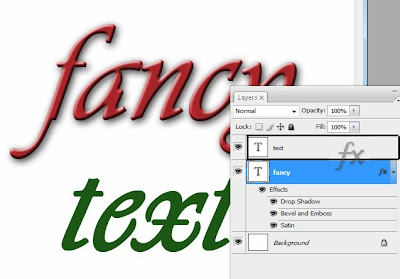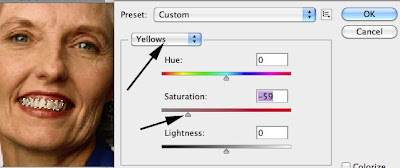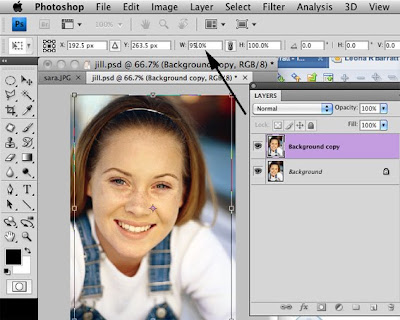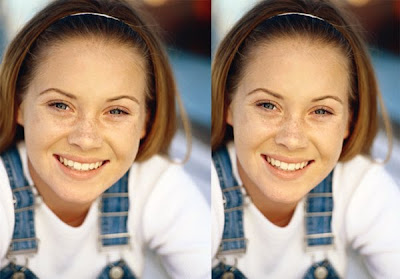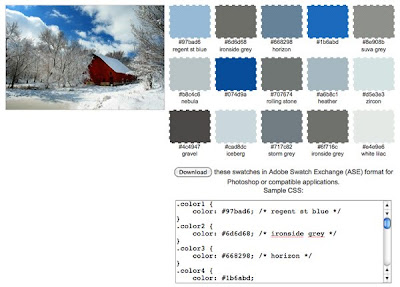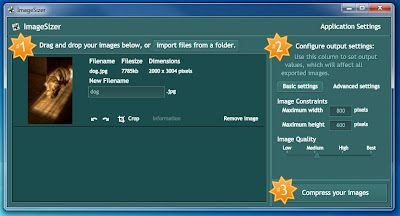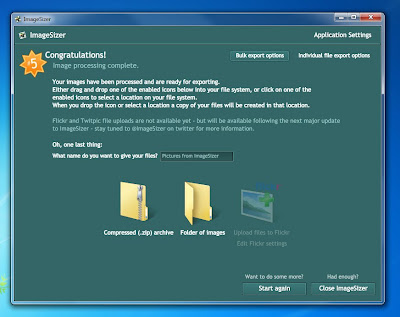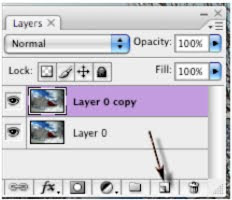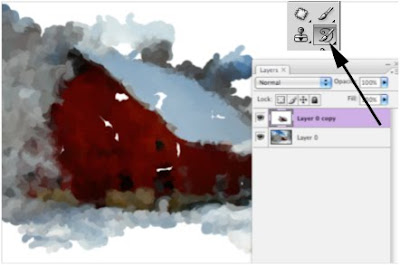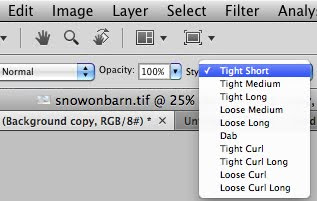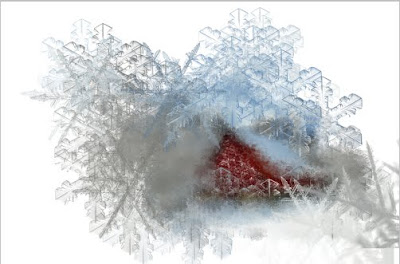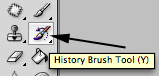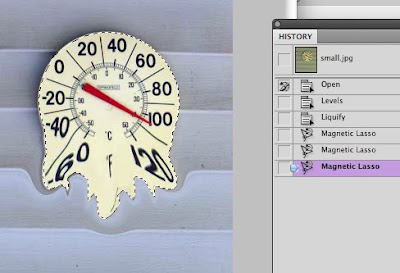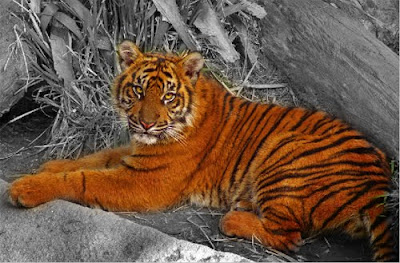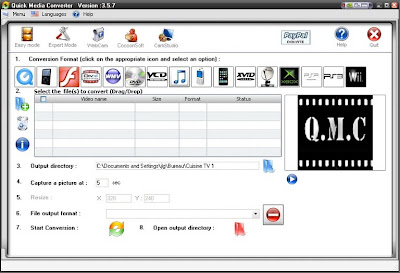When you take photos of animals, the red eye effect can be quite different. Animals have a reflective layer in the back of their eyes behind the retina called the tapetum. This layer enhances their night vision. The color of the tapetum gives you blue, green, yellow, or white eye effect. The red eye tool does not work with blue eye.
Removing blue eye takes some additional work.
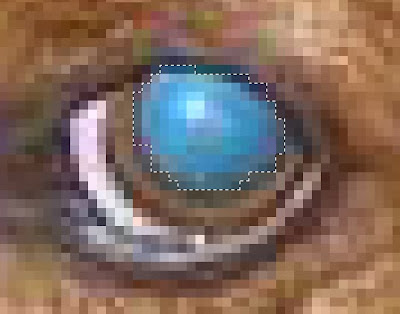
Thanks to Shari, I have a good example of blue eye.
Here these adorable little dogs, Fritz & Schatzi, have that blue eye reflection going on. Attempting to use the red eye tool just does weird things like darkening the doggies fur on its head.
Here is what we need to do.
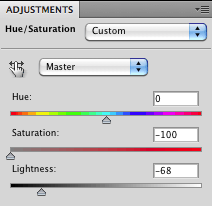
- Zoom way in and select the blue part of the eye. Make sure you have all of the blue selected in both eyes.
- Add a new adjustment layer of Hue/Saturation by selected the adjustment layer icon in the bottom of the layers palette.
- Slide the Saturation left to remove all color.
- Slide the lightness back to add a nice dark pupil.
I did the same for both dogs since the dog on the right had a little bit of blue showing too.
The final touch was to adjust the levels, add a little more saturation to the entire photograph along with a little more contrast just to make the image "pop".
These sweet little dogs no longer have blue eyes and the results are the following image.
 Looks the the perfect presents to find under the tree to me!
Looks the the perfect presents to find under the tree to me!Have a problem photo? Send it to me at lbarratt1@unl.edu and you might see it on an upcoming blog.