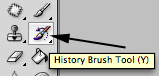 The History Brush is one of the most versatile retouching tools in Photoshop. It can be used to restore a modified, retouched photo to an earlier state. Not only can you brush your picture back to the last saved state of the photo but you can brush your image back to any history state listed in your History Palette. The Histo
The History Brush is one of the most versatile retouching tools in Photoshop. It can be used to restore a modified, retouched photo to an earlier state. Not only can you brush your picture back to the last saved state of the photo but you can brush your image back to any history state listed in your History Palette. The Histo ry Brush can make past and present mingle beautifully.
ry Brush can make past and present mingle beautifully.Here is a photograph of a thermometer that I've used the liquefy filter on. It did a good job of "melting" the thermometer but unfortunately, it also distorted the background.
The picture on the right shows where I painted back the wall around the thermometer with the history brush to restore the wall to its original state. I changed the size of the history brush to get into the smaller areas as I was working.
In order not to accidentally paint the thermometer back you could select the thermometer as I did with the magnetic lasso tool, then select Inverse. Now with only the background selected I won't accidentally brush back the changes I made to the thermometer.
If you want to get really tricky, you'll notice
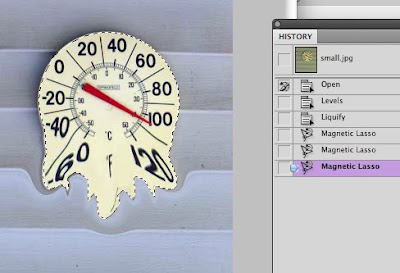 that the second state in the History palette shows that I did Levels to correct the contrast. In order not to paint back in time too far, you should click on the Levels state of the History palette to select it. Then, use the History Brush to paint from that point forward. That way I don't undo the correction to contrast too when painting back in time with the History Brush.
that the second state in the History palette shows that I did Levels to correct the contrast. In order not to paint back in time too far, you should click on the Levels state of the History palette to select it. Then, use the History Brush to paint from that point forward. That way I don't undo the correction to contrast too when painting back in time with the History Brush.Want to try something really neat? Take a photograph, convert it to Black and White. Then paint part of it back to color.
(Tip: Use a soft edged brush and change the size of the brush as needed)
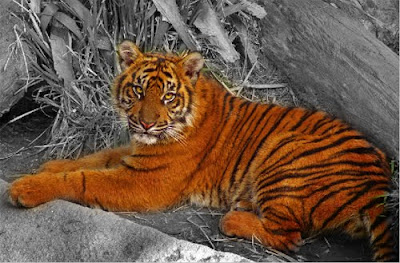 Coming up soon. The Art History Brush. We'll take a look at how you can make beautiful art by painting back in time!
Coming up soon. The Art History Brush. We'll take a look at how you can make beautiful art by painting back in time!
Tidak ada komentar:
Posting Komentar