For all of you dog lovers, here's a dog that truly loves the snow!
propeller
Selasa, 23 Desember 2008
Kamis, 18 Desember 2008
How to create a Photoshop Layer Mask
A layer mask is basically a mask that hides part of a layer. How does that come in handy?
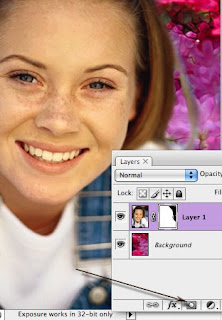 Before when working with layers, you might want to erase part of a layer to reveal the layer directly below.
Before when working with layers, you might want to erase part of a layer to reveal the layer directly below.In my example, if I started erasing around the girl's face and accidentally removed some of her hair, I could only get it back if I used the History palette to undo the erasing.
If I create a layer mask and save this file as a native .psd document I can hide the parts of the layer I want by painting a mask. In the example I've painted black on the mask icon on the girl's layer to hide the background revealing the layer below. I could later come back to this image and paint with white to show parts of her layer that I may have accidentally hidden before. NO PIXELS WERE PERMANENTLY HARMED IN THIS EXAMPLE. ;-)
To create a layer mask, simply click on the mask icon in the layer palette and paint with black to hide, white to reveal, and use gray for neat various opacity effects.
*Make sure you have the layer icon clicked. A small black outline around the mask icon appears letting you know that you're working on the mask and not the actually face.
Here is a link for more about Photoshop layers.
http://www.youtube.com/watch?v=qMyaHFxe9Hg
Kamis, 11 Desember 2008
I love Google maps. So I knew I would at least like this.
Geeks can now send personal messages using geoGreeting. http://www.geogreeting.com/
GeoGreeting . The letters of the message are created by using pictures of buildings that happen to look like letters.
Simply enter your greeting and you get a URL displaying your message and even where the buildings are located.
It's not the most practical tool but hey, it's FREE and fun for Geeks.
Here is a sample I created below:
http://www.geogreeting.com/view.html?ysUdUDroUrECuoBC#t
Senin, 08 Desember 2008
Free Templates
It's that time of year again. And, if you're like me, there isn't enough hours in the day.
To make life a little easier, Microsoft Office provides FREE templates allowing you to create Christmas newsletters, invitations, gift cards, or even a 2009 photo calendar as a gift! You just need to download the template and fill in your own personal information and/or photos.
Here are some links to a few of these free templates:
Or, a simple search for "Christmas" in the search area will provide you with 100's of results.
http://office.microsoft.com/en-us/templates/default.aspx
Senin, 24 November 2008
Free Wi-Fi Hotspots
Free Wi-Fi hotspots are really handy when you’re on the move. Finding them can be a challenge at times.
Here are a couple of sites to help you out.
Wi-Fi-Freespot is one of the largest directories of free hotspots including hotels, campgrounds, restaurants and more.
http://www.wififreespot.com/ne.html
Jiwire lets you search up to 136 countries for Wi-Fi locations. It includes both free and Paid Wi-Fi connections.
http://www.jiwire.com/search-hotspot-locations.htm
You simply click on the country you want and zoom in to the area you want to search. In the example below, you can see Free (green) and Paid (blue) Wi-Fi locations in the Lincoln area.
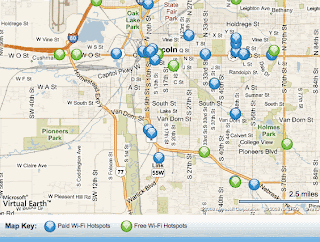
Jumat, 07 November 2008
Free Fonts
I've never been happier when Photoshop finally decided to give us a preview of the font before you selected it in version CS2.

Even though there are dozens of fonts to choose from, sometimes I don't find the font I want. For example, I needed a 60's hippie themed font and had to go searching online for a font to fit the purpose. This is an example of the font I used and another font I liked and installed.
Here is a couple of links to FREE fonts that you can download and use when you want to be creative and have something different than the normal boring fonts.
A search online for "free fonts" will give you days of pages to browse through. I'm including a couple of sites that I found worthy to share.
Enjoy!
http://www.typenow.net/themed.htm
http://www.urbanfonts.com/
http://www.dafont.com/top.php
Not sure how to install a new font?
Below is a video on how to install a new font on your computer.
http://www.youtube.com/watch?v=7Toi0hinS3U
Selasa, 04 November 2008
FREE online TV
Miss your favorite TV program? It might be online.
For those evenings when there is nothing on that I want to watch, I hook up my laptop to my television and watch the shows I want.
If you’d like to see if your favorite shows are available online, check out the following sites that offer free TV shows and documentaries.
Rabu, 22 Oktober 2008
FREE Office Software
In today’s world it can be difficult to afford programs like Microsoft Office. Wouldn’t it be nice if there was a FREE alternative? Well I have some good news. It’s called OpenOffice! This program is a free suite of office products.
It includes word processing, spreadsheet, presentation software, databases and drawing programs. You can open and save in a variety of popular formats -- Microsoft Office, PDF, HTML, and more. It is available in many languages and works on various computer platforms. It stores all your data in an open standard format and can also read and write files from other common office software packages. It can be downloaded and used completely free of charge for any purpose.
I was wondering, how can this be free? I’m happy to report that there are still nice people in the world that enjoy helping others and also like writing code.
So, if you can’t afford Microsoft Office and still need to do some word processing and create presentations check out OpenOffice. It’s nice to know that some things in life are still free.
http://www.openoffice.org/
My video pick for this month. THE COOLER
Kamis, 16 Oktober 2008
I have 100’s of old photos that need to be scanned but if I scanned them one by one they’d have the next group of pyramids built by the time I finished. Did you know that you can put numerous photos on your scanner and have Photoshop scan, rotate and crop each one into individual photos? Here’s how with Photoshop’s automated crop and straighten tool.
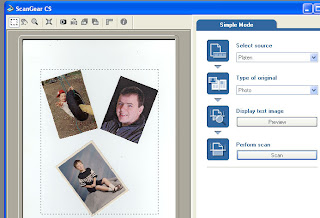
ALWAYS clean the scanner bed and the photos before scanning.
Put as many photos as will fit onto your scanner bed -- leaving about an inch between them. Then scan them into Photoshop.
Choose File > Automate > Crop & Straighten Photos.
Photoshop will attempt to find the amount to rotate and then rotate each photo from the combined scan. This is the best thing since sliced bread if you have 100 or so photos; or you do this kind of work on a regular basis. Photoshop neatly makes a new document for each picture with very few mistakes.
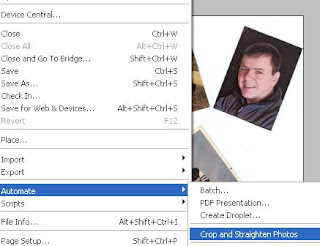
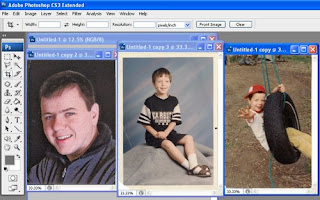
Jumat, 03 Oktober 2008
Did you think I'd ever say that? Well, a coworker shared a really fun site with me. It's called "Tombstone Generator". Just when you thought your day couldn't get any better, here comes a FREE and extremely EASY way to make some cool signs without Photoshop.

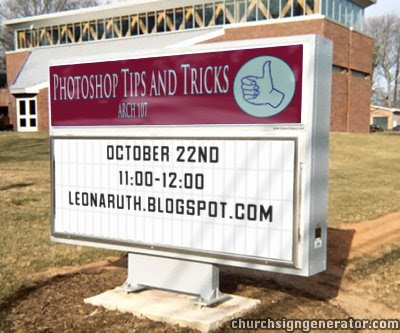 Then go to http://www.churchsigngenerator.com/
Then go to http://www.churchsigngenerator.com/
Kamis, 25 September 2008
I had the privilege to watch Adobe’s Cs4 launch broadcast and have been gathering bits and pieces from elsewhere to see what new goodies have been added to Photoshop in CS4. Beta versions of some of Adobe’s other products like Dreamweaver CS4 have been available for download but Photoshop, everyone’s favorite, has been kept under wraps. Here are a few of Photoshop’s latest features, that I’ve been able to find out about in CS4, that I find noteworthy.
There’s been a lot of work done to improve performance when working with very large images. Adobe demonstrated this on their broadcast by working with a 400 MB file and editing it in real time. Most of the images I work with are used for computer display or Internet but if you were working on a high resolution photo for print. I can see how this would be a great time saver of not having to wait on redrawing.
A new feature called Content Aware Scaling allows you to resize large images by contracting redundant background pixels without distorting important parts of the image. Here is an example of that feature. Note that there is little if any distortion to the boats in the photo while background redundancy is compressed.
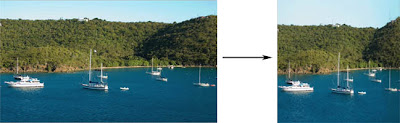
It’s kind of neat, but I don’t see a lot of use for it myself except when working with panoramas perhaps.
I do like the new tabbed image management interface. All open images appear as tabs allowing you to easily navigate through open images. If you have too many images open to view all the tabs you’ll see a double arrow as shown on the right in this image.

These tabs can be reordered or drug out of the tabbed group to be later returned to the group. This new feature also includes a window layout that allows you to easily compare opened images side by side.
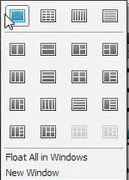
I’m anxious to get my hands on the latest version. When I do, I’ll be sharing these additional new features with you.
Selasa, 16 September 2008
What is Bitmap
Most images you see on your computer are composed of bitmaps. A bitmap (also known as raster images) is a map of dots/pixels, or bits (hence the name), that looks like a picture as long you are sitting a reasonable distance away from the screen. These tiny dots of individual color come together to create the image you see on your screen. Common bitmap filetypes include BMP (the raw bitmap format), JPEG, GIF, PICT, PCX, and TIFF. When you’re working in Photoshop you’ll usually be working on a bitmap i
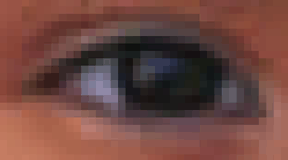 mage. Because bitmap images are made up of a bunch of dots, if you zoom in on a bitmap, it appears to be very blocky. Vector graphics (created in programs such as Freehand, Illustrator, or CorelDraw) can scale larger without getting blocky.
mage. Because bitmap images are made up of a bunch of dots, if you zoom in on a bitmap, it appears to be very blocky. Vector graphics (created in programs such as Freehand, Illustrator, or CorelDraw) can scale larger without getting blocky.Take a look at this close up of an eye. You don’t notice the dots because they are usually very small.
I’ve found a beautiful example of how these dots working together make an image. This fun yet informative movie shows how to make a photograph using a paint ball gun on a motorized robot!
Rabu, 10 September 2008
FREE software to see color information
Have you ever tried to match the color of something you saw on your computer screen? It usually involves having to either do a screen capture or downloading the image and bringing into Photoshop to use the eye dropper to sample and see the color information. Not a simple thing to do.
I found and downloaded this great FREE program called "Instant Eyedropper" that allows you to get color information off your screen with a simple click of the mouse!
Download and install this software and you'll get a little icon in your system tray like below.
- Move the mouse over the icon in the system tray
- Press and hold the left mouse button and move the pointer to the pixel of whose color you want to identify.
- Release the mouse button.
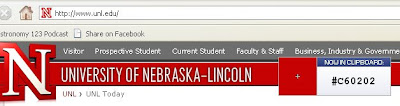
Not only is the color information displayed on the screen, it's also copied into the computers clipboard so you just need to paste this information into your html, Photoshop or where ever you need it.
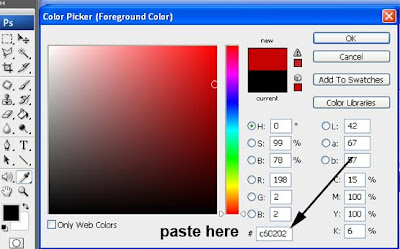
If that isn't cool enough, you can also specify the format you want the color information in. To download this software go to http://instant-eyedropper.com
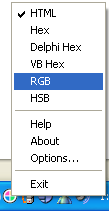
Kamis, 21 Agustus 2008
One of the most important techniques in making graphics and text easy to read and pleasing to the eye on-screen is anti-aliasing.
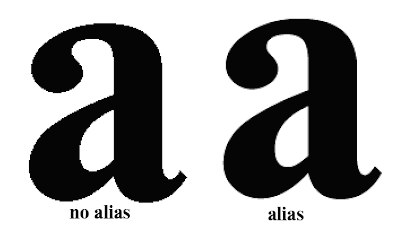 Anti-aliasing is a nifty way of getting round the low resolution of the computer monitor and making objects appear as smooth as if they'd just stepped out of a 1200dpi printer (nearly).
Anti-aliasing is a nifty way of getting round the low resolution of the computer monitor and making objects appear as smooth as if they'd just stepped out of a 1200dpi printer (nearly).Take a look at the image. The letter a on the left is un-anti-aliased and looks coarse compared with the letter on the right.
The example here is the same letter, same point size and everything, but with anti-aliasing turned on in Photoshop's text tool. Photoshop has substituted shades of grey around the edges which would otherwise be broken across a pixel giving you jagged edges. By making a slightly fuzzy edge the eye sees smooth curves.
The next time you are bothered with the "jaggies" check the Option Palette in the Tool bar when you have the Text tool selected. Make sure you have selected one of the anti-alias options for your text. In the example below I used the Sharp anti-alias. Feel free to experiment with the other 3 anti-alias options .
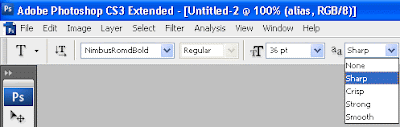
Jumat, 15 Agustus 2008

Keeping your pets busy
After adopting "Echo" from Lincoln's Cat House I thought I'd share something you can make in your spare time to keep your pets occupied when you're not home.
Click here for the answer.
(I promise to have a Photoshop Tip up soon :-) )
Jumat, 01 Agustus 2008
Send Free Text Messages
If your kids are like my son, he lives to text.
Text messages are great. You can get a short message to someone quickly and discretely.
There’s just one problem: Sending text messages from a phone is hard on the fingers. And, you also have to pay to send messages.
Well, there is a solution to that: WataCrackaz. It is an add-on for Firefox. Once you install it, you can send text messages directly from Firefox without it costing you a dime. Of course, the recipient may be subject to charges for incoming texts.
However, now you don’t need to mess with your phone’s cramped keyboard and it's free to send messages from a new toolbar that is added in your Firefox application.
For more information:
https://addons.mozilla.org/en-US/firefox/addon/1709/
Sabtu, 12 Juli 2008
Free File Recovery Software
I'll admit it. I've deleted files (and went so far to even empty the trash) that I wish I could get back. And there's no undo option once you empty the Recycle Bin. DOH!
For me, it's usually clearing a Smart Card from my camera or clearing my USB storage device.
If this has ever happened to you there is hope!
Deleted data stays on the hard drive until Windows uses the space for new files. But Windows won't let you browse these areas of the hard drive or attached storage device to find these files. To do that, you'll need a file recovery program. I've found a wonderful program I now use and love that I'll share with you. Oh, the best part....it's FREE!
Recuva works on Microsoft Windows Vista, XP, 2003, 2000 and 98.
Just install this software then tell Recuva if you want to recover a file from your C: drive, USB drive, Smart Card drive etc. Your deleted file will be there in a list for you to select and recover!
 Here is a screen shot sample where you would select the files Recuva has found that can be recovered. Date and time information is provided to help determine which file(s) you may want to recover.
Here is a screen shot sample where you would select the files Recuva has found that can be recovered. Date and time information is provided to help determine which file(s) you may want to recover.
To get your own copy of Recuva click here.
I can't tell you how many times Recuva has saved my day. :-)
My video for the month 4 U.
http://videos.komando.com/2008/02/26/
Where do I sign up??
Senin, 23 Juni 2008
When you surf, do you feel like you're watching grass grow? It could be that things are moving slower than your Internet service provider promised.
It may not by your ISP's fault. There are a lot of connections on the Internet. For example, a slow router could be the reason.
Regardless, you should check your speed. And that's easy to do. Click on the following link to have your connection speed tested for FREE.
http://www.speedtest.net/
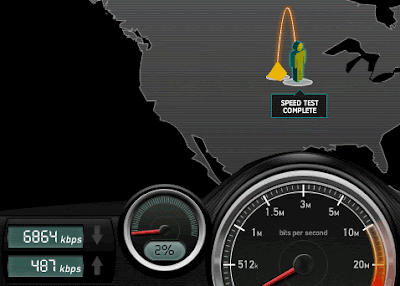 After going to the speed test site, click on the yellow pyramid to start the test.
After going to the speed test site, click on the yellow pyramid to start the test.Don't worry that your upload speed is much slower than your download speed. Most of the time you'll be downloading information.
My Road Runner connection advertises "up to 5Mbps downstream" and as you can see by my results, (over 6 Mbps) it wasn't a problem at the time I tested it. The speed of the connection can change depending on demand and time of day.
If your speed is consistently slow, you'll want to contact your ISP service.
You'll also find some neat features like comparing your results with others and displaying previous speed tests you've done over time in a nice line graph by clicking the Results tab.
You can see below that I started testing when I had issues with speed, and my results after several separate tests.
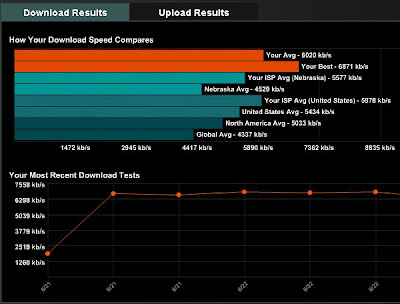
Rabu, 11 Juni 2008
Free Photoshop?
Before using Photoshop's new Express you'll need to create an account. It only takes a few simple steps.
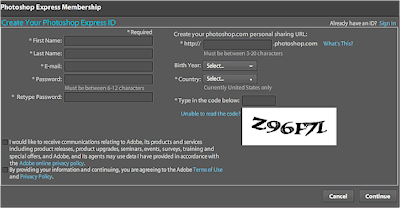
- Go to http://www.photoshop.com/express
- Click on the “Join Now” button and you'll get the screen shown above.
- Fill in your name and REAL email address (Adobe will send an email to verify who you are)
- Write down the email address you used and the password. This will be your login and pw for Photoshop Express.
- The Personal Sharing URL is going to be your address you share with others with your photos. For example you might want to use your name: http://johnsmith.photoshop.com
- Uncheck that you want communications from Adobe
- Check the next box that you agree to their Terms of Use and click Continue.
- Check your email address you gave Adobe and click the link to finish the registration process.
http://www.photoshopexpresstechniques.com/
Senin, 02 Juni 2008
If you haven’t plunked out the bucks for a GPS system yet, make sure you check out “Google Mobile”.
I prefer a mobile GPS systems rather than something installed in a vehicle.
First, a mobile GPS system is a lot cheaper. Second, it’s mobile! You can keep track of your favorite fishing spots, keep track of where you are when you go hiking, take it with you when flying somewhere, etc.
We have one GPS unit that my husband takes with him. He can set it on the dash of his car when he needs it for driving, or take it with him when he travels. I don’t have the need for one that often so I use Google’s Mobile map information. You can download Google Maps to your phone or get driving directions from point A to B. Why spend the money on an extra GPS unit when you only occasional help and, you can do it with your cell phone?
For more information:
http://www.google.com/mobile/
Also, check out Google's "My Location" on how cell phone towers can be used as a GPS tool.
http://www.commoncraft.com/mylocation
Jumat, 30 Mei 2008
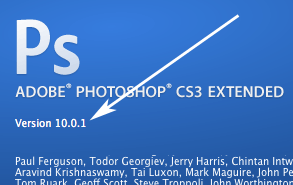
AT&T becomes AT&T
It's confusing enough for me when Windows went from 95 to 98 and then started using letters like XP and the dreaded VISTA. Latest rumor I heard is that the next OS will be Windows 7. It's back to numbers again. I don't know about you but I have a hard time keeping up with what the latest version actually is.
Speaking of which Adobe Photoshop did the same thing with Photoshop 5, Photoshop 6, Photoshop 7 and then Photoshop CS1 etc. and now I'm using CS3. However, when you look at the About Photoshop after launching the software they let you know it's Photoshop 10. I just wish they would all stick to the same naming conventions to make life just a little easier for us. I'd always know if I had the latest version of software installed.
Guess what, here comes Adobe CS4.
It's not just software versions that keeps my head spinning, take a look at the following video about AT&T.
Rabu, 14 Mei 2008
What is a vanishing point?
A vanishing point is where usually parallel lines meet in a photo.
What does this have to do with Photoshop?
Since CS2, Photoshop has added a filter allowing you to clone and edit
 in a perspective 3D grid
in a perspective 3D gridThe Vanishing Point tool is available under the Filter menu. This tool automatically adjusts for the perspective planes in an image as you work. In many images it is very difficult to edit a picture because the angled perspective doesn't work well with the clone tool or healing brush. This is where the Vanishing Point filter comes in.
The Vanishing Point filter opens a new window with it’s own set of tools. You start by defining the perspective planes in the image. Photoshop will show your grid in blue or yellow if it's in correct perspective — if you see a red outline, you will know your perspective plane is not quite right and you can adjust the handles until the red is gone and Photoshop is happy.
Drag the side handles to spread your grid over the image if needed. Don’t grab the corner handles as this will distort the perspective you’ve just created.
Now when you use the clone stamp tool that is included, you’ll be removing or adding edits to your document in perspective planes. This process would be difficult to do with the stamp tool under these circumstances of perspective angles in the photo.
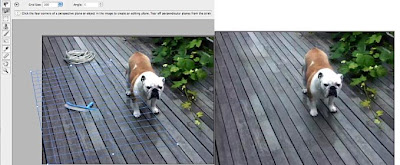
See this video example from “Total Training” by clicking here.
Who do you turn to when you need help? Mom says to call the police.
Kamis, 08 Mei 2008
Don't throw out your copy of Photoshop or even Photoshop Elements yet. But I have decided that Photoshop Express deserves a little more press time on my blog.
This online image editor and photo sharing site will likely be the first of many competing online photo editing sites.
What makes this site so exciting?
- Simple interface and ease of use
- Awesome slideshow displays
- Tools that can adjust color, exposure, touch up and much more
- Send an album link without forcing the user to sign up for an account
- Decide what albums are available for public viewing
I took the time to create an account which gave me my own URL to share with others. I learned that I can decide which albums that I've created display at this URL and how to share "hidden" albums via email to those that I chose to see the personal albums.
Photoshop Express is just cool enough that I'm going to share my experience with it and how to use it in the following demo.
http://leonabarratt.tripod.com/photoshopexpress_demo/photoshopexpress_demo.htm
Kamis, 24 April 2008
Free PC analysis
When you get a new computer you can pretty much name all the applications you have installed, know what operating system and version that is running and your hardware configurations. However, if you’re like me, your computer starts to look like your grandfathers refrigerator. It’s loaded with things I’ve never seen and a lot of it should go!
That’s where Belarc Advisor comes in. Belarc is a FREE software program that will analyze whether of not your antivirus software is up to date, Windows patches are current and a complete computer profile summary!
This summary includes items like:
• Operating system
• Processor
• List of drives
• Memory installed (and which RAM slots are being used)
• Monitor and printer information
• Software installed (and what version it is!)
• And a lot more techie information that someone would appreciate more than I understand
How cool is this? I was quickly able to see that only 1 of 4 memory slots was being used, saw some old programs that needed to go like outdated potato salad, and knew what versions of everything else I had installed. I was happy to see two large green check marks showing me that my virus protection and Microsoft security updates were up-to-date. Click here for sample results.
To download your own free copy go to http://belarc.com/free_download.html
Rabu, 16 April 2008
Google Maps
Google Maps has been a wonderful tool for years. I used it all the time before I bought my Garmin to get me around.
Google maps Street View allows you to view 360 degree images of many cities. You can navigate down streets taking a virtual drive seeing buildings, cars etc. It's just like being there!
The 360 degree camera rides on a car and takes photos as it travels down the street. So, of course, this is going to take Google some time to include all cities. Right now, Kansas city is the closest city to Lincoln that has street view.
Click here to see the U.S. map with cities offering this service.
Some people are nervous about their homes, license plates on their cars and other personal items being available for the world to see.
To see a funny slant on that issue, take a look at the following movie about this new Google Street View. :-)
Jumat, 04 April 2008
There are a lot of online photo sharing sites (see earlier blog) and now Adobe is offering one of the best.
You’ll need to create an account as with almost all the other photo sharing sites. Check Adobe’s latest sensation at https://www.photoshop.com/express/
Take a quick peak below.
Selasa, 01 April 2008
Free Drop Box
How about some Internet space that is FREE that you can use to store and share pictures, video, audio or documents? There is no registration required and you’ll be able to access these files from any computer with Internet access with the URL you create. You can then share this site with whomever you choose who can then download your stored files.
You’ll be able to password protect your files if you choose, allow your guest to drop their files, and decide how long you want your files to exist in this storage area.
Could life get any better?? Create your own drop spot at the following url:
http://drop.io
Jumat, 28 Maret 2008
After a while, your bookmarks can start to stack up and get messy. How about a FREE program to check your entire list and make sure all the bookmarks are still valid links?
AM-DeadLink is not only free, but checks for redundant bookmarks and bookmarks that are no longer active. It works with Internet Explorer, Firefox, Mozilla and Opera!
To download this free software click here.
Rabu, 19 Maret 2008
Photoshop Actions How to
Save time with Photoshop Actions
ACTIONS
Whenever you perform repetitive tasks in Photoshop, you can save yourself time and effort using a feature called Actions. For example, if you are always opening a file, resizing it and saving it as a .jpg file for the web, you can create an Action in Photoshop to automatically do this all in one step.
An Action is similar to a macro in a word processing application. It's a series of recorded steps that can be applied to any file. After recording the Action simply open a photograph and click the "Play" button to run the script.
To see an example movie of how to create your own Action click here.
BATCH
After you've created an Action, Photoshop has a Batch function that allows you to run an Action on an entire folder full of photographs! To run a batch:
- Go to File - Automate - Batch
- Select the Action Set (Folder) and the Action within that Set
- Choose your source and destination folders
- Click OK to run the Action on all of the photographs
For a bunch of free Actions and more tutorials about Actions, click here.
Rabu, 12 Maret 2008
FREE password manager software
Yeah, me too. I either have so many passwords to remember I can’t remember the name of the dog. Or, I keep reusing the same password over and over again which I know is too risky. What’s worse are the passwords that expire and have to be changed on a regular basis.
I’ve tried post-it-notes on my monitor but a strong wind came along and my life almost came to an end.
Managing multiple passwords is a pain. The more we use computers, the more passwords we have to remember. And, I have a feeling it’s not going to get any better.
So, I’m going to share one of my favorite FREE password manager programs with you. There are several free programs that allow you to use one master password to access a list of all your usernames and passwords.
I use AnyPassword.
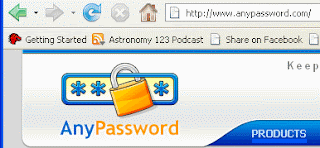 With this software I’m able to use one password to get in to store all my information in one file. I create a “key” for each password I need to keep track of. Each key allows me to store the username, password, URL (if applicible) and notes if I want. They are also easy to edit if a password or URL changes.
With this software I’m able to use one password to get in to store all my information in one file. I create a “key” for each password I need to keep track of. Each key allows me to store the username, password, URL (if applicible) and notes if I want. They are also easy to edit if a password or URL changes.I make copies of my key file
 in several places including my portable flash drive. I can always download the free AnyPassword software on any machine and know that I have my passwords file handy if needed.
in several places including my portable flash drive. I can always download the free AnyPassword software on any machine and know that I have my passwords file handy if needed.I hope you find using password management software as helpful as I do. To go to the AnyPassword site click here.
Kamis, 06 Maret 2008
What could be more fun than finding out there's money somewhere waiting for you just to claim it? It could be a deposit to a utility service that you've forgotten about, a dividend from an old bank account or from something else.
The following site allows you to search the Nebraska State Treasury with a simple last name search for yourself, relatives, or friends.
I found some money for a nephew of mine in Grand Island!
http://www.treasurer.state.ne.us/up/upsearchprop.asp
Happy hunting!
Photoshop photo retouching
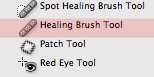 In older versions of Photoshop, I had relied on my old favorite “Clone/Rubber stamp” tool. Of course this was in the good old days when we walked to school in waist high snow and it was up hill both ways. Now, we have newer and much better options! These new tools are easier to use and much more intelligent saving us time and grief!
In older versions of Photoshop, I had relied on my old favorite “Clone/Rubber stamp” tool. Of course this was in the good old days when we walked to school in waist high snow and it was up hill both ways. Now, we have newer and much better options! These new tools are easier to use and much more intelligent saving us time and grief!Our new tools for photo retouching include the following:
- Spot healing brush: Fixes an error on a surface automatically.
- Healing brush tool: Allows you to sample from a flawless area in a photo and paint over a bad area.
- Patch tool: make a selection of an area needing to be fixed, and drag it to the area that looks correct.
- Red eye tool: Simply click on the red eye for a quick fix.
Selasa, 04 Maret 2008
Want to easily see the latest updates to Photoshop? Here is a quick way to do just that.
Open Photoshop and go to the Window menu. In the fly out menu select “What’s New is CS3”.
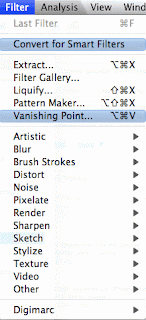 The next time you pull down a menu item. All the new or changed features will display with a blue highlight.
The next time you pull down a menu item. All the new or changed features will display with a blue highlight.In this example I can see that changes have been made in the Filter menu. There is now a feature called "Convert for Smart Filters" and something called "Vanishing Point" that's now included in Photoshop CS3.
To remove these highlights, just return to the Windows menu, click on Workspace and select “Default Workspace” from the fly out window. Resetting your default workspace will place all of your palette settings back to their original location when you first opened Photoshop.
Sabtu, 23 Februari 2008
Have you noticed that your computer seems to be getting slower? Here is a free program that I use that not only cleans up bad registry entries, it also speeds up your system.
I use CCleaner to do this and you can be assured that it's spyware free.
Senin, 18 Februari 2008
If you'd rather not print your own photos you can save a lot of money if you know who to go to. Printrates is a website that compares prices of various photo printing sites. Just enter the size(s) of prints you're wanting and you could save a bundle.
http://www.printrates.com
Always check the reviews of a company before doing business
Kamis, 07 Februari 2008
Photoshop Brushes
Every artist needs a good set of brushes. Photoshop comes with a vast array to select from. The good news is, there are hundreds of thousands of FREE brush sets available on the Internet. A simple search for “free Photoshop brushes” will give you hundreds of websites with brush sets to download. A brush set could include a theme and around 5 to 9 brushes. These themes could be things like, textures, rocks, plants, stars, abstracts, musical, clouds and just about anything you can think of.
Here are links to a couple of sites that offer free brushes.
http://tutorialblog.org/free-photoshop-brushes/
http://www.photoshopsupport.com/tools/brushes.html
After downloading a brush set you may need to unzip the file. You’ll get a file with the extension .abr. There are a couple of ways to include this brush set in Photoshop. One way is:
Under the brush option menu select Load brushes.
Your new brushes will appear when you scroll to the bottom of the displayed brushes.
For complete instructions on customizing brushes, adding brushes, and creating your own brush in Photoshop, click on the following handout.
Jumat, 25 Januari 2008
Free audio recording software

FREE recording software
Do you want to do some recording or share a sound file?
Audacity is a FREE Cross-Platform sound editor that I really enjoy. It can record your voice or edit audio you already have. Just when you thought life couldn’t get any better, it’s available for both Mac OS X, Windows and Linux.
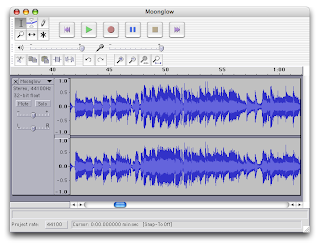
Some of the features include:
- Recording from microphone or line input
- Import numerous sound formats like WAV, AIFF, AU, MPEG, MP3 and more
- Edit with Cut, Copy and Paste ease
- Special effects like volume fades, filters to remove static, echo and more
- Quality option control (16-bit, 32-bit, up to 96 Khz)
To download Audacity visit their website at http://audacity.sourceforge.net/
If being free isn’t enough, Audacity also provides free tutorials.
Senin, 14 Januari 2008
Free anti-spyware software
Some people have nothing better to do than to cause problems and create programs referred to Spyware and Adware. These programs get installed unknowingly on your computer and can be at the least annoying and sometimes downright dangerous.
Adware: Installed by stealth on computers, Adware is software that causes disruptive and unwanted advertising to appear in various programs.
Spyware: Spyware is software that is installed by stealth on computers and used to track the user's downloads, web surfing habits and individual keystrokes. This information is then secretly relayed via a backdoor to an external third-party.
SpyBot and Ad-Aware to the rescue!
SpyBot is a FREE product that can locate and destroy many of these spyware and adware programs hidden on your computer
Unlike anti-virus programs, you can and should have more than one software to protect you from spyware. That’s why I also installed Ad-Aware on my personal computer. If one program doesn’t find these naughty files, the other one does!
I run both of these programs weekly on my computer to search for spyware and adware.
However, beware of sound alike software! There are numerous programs out there claming to be programs that fight spyware that actually ARE spyware programs!
So, I’m including links to 2 of my favorite programs you can trust to fight these problems. The best part, is they are FREE!
SpyBot
http://www.safer-networking.org/en/download/index.html
Ad-Aware
http://www.lavasoftusa.com/single/trialpay.php
Kamis, 10 Januari 2008
Photoshop - How to create panoramas
Hidden inside of Photoshop CS3 and Photoshop Elements is the perfect tool you need to create flawless panoramas. Making panoramas has been possible in earlier version of Photoshop but it didn’t do a tremendous job of blending images, had problems with different exposure and leaving visible seams. Photoshop’s Photomerge comes to the rescue.
Our first step is taking the photos.
Taking the photos
If you have a tripod, use it. A tripod will give you the best results. It’s difficult to hold the camera at the exact same level each time you take a photo. However, don’t worry if you don’t have a tripod. Photoshop will still give you good results if you just hand hold your camera while taking the photos. Just try to keep the camera level.
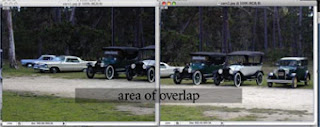 It’s critical that you have an overlap from one photo to the next. Photoshop looks for matching shapes and blends the images together. Start on the left side of the scene when taking the first photo. The next shot you take should include some of the subject matter that was in the first photo. I like to have about 1/3 of the following photo overlap the area of the first photo. In the example below, I have almost ½ of an image overlap. Don't zoom in or out during this process, keep the camera as level as possible, and stay in the same spot.
It’s critical that you have an overlap from one photo to the next. Photoshop looks for matching shapes and blends the images together. Start on the left side of the scene when taking the first photo. The next shot you take should include some of the subject matter that was in the first photo. I like to have about 1/3 of the following photo overlap the area of the first photo. In the example below, I have almost ½ of an image overlap. Don't zoom in or out during this process, keep the camera as level as possible, and stay in the same spot.Continue photographing to the right overlapping each photo until you reach the end of the scene. You can have 2, 3 4 or more photos for your panorama.
When you've got your series of images, it's time to fire up Photoshop CS3 (or Photoshop Elements) and make your panorama.
Making the Panorama
Why Adobe decided to put the panorama tool in different locations for Photoshop CS3 and Photoshop Elements beats me. So, here is where you find the panorama tool.
Photoshop CS3 – File – Automate - Photomerge
Photoshop Elements - File – New – Photomerge Panorama. I don’t know why Adobe needed to put this in a different spot for Elements, especially when there is an Automation Tools link under the File menu. Strangely, this link is grayed out. I guess I should be happy to have found it in Elements.
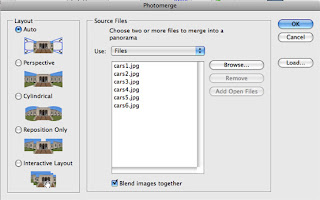
After you find and click on Photomerge, the process is the same for both.
Click on the Browse button to open your photographs
You’ll have several options for Layout. I use Auto because it takes care of everything. Feel free to try the others. I’ve needed to use the Interactive Layout to manually move images when Photoshop didn’t place images properly. Make sure Blend images together is checked.
Click OK and Photoshop will create your panorama. Photoshop creates seamless blending by placing each photo on a separate layer and using a layer mask to hide the seams. What an improvement from the last version of Photoshop!
You’ll probably notice some spaces at the top or bottom of the photograph if you hand held the camera. This can be remedied by using the crop tool .


Keep in mind that your panoramas are not limited to horizontal images. I took this photo of Independence Hall with the same methods mentioned above. I just needed to rotate the image 90 degrees counter clockwise after it finished stitching. (Edit - Transform - Rotate) I also needed to crop the image to remove some empty places like before.
Jumat, 04 Januari 2008
Zoomify in Photoshop
Have you ever wanted to put a high-resolution photo on the web so that users could see the little details?
Browsers now resize images to fit in the browser window. This eliminates the scrolling we used to do, but trying to zoom in and navigate around to see what you want can be a challenge. Also, very large images may take some time to display.
Photoshop CS3 to the rescue!
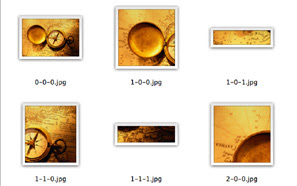
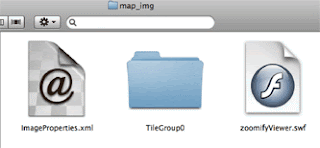 You need to keep these files together as they were placed in the folder that was created. The folder created for me used the file name of my image to create a folder named map_img. My map.html file is located just outside this folder
You need to keep these files together as they were placed in the folder that was created. The folder created for me used the file name of my image to create a folder named map_img. My map.html file is located just outside this folderTo zoom you just click on the image or use the navigation tools provided at the bottom of the image. Your picture could display a moment at a low resolution then redraw at the final high quality resolution showing all of the details of the image.
What a great way to share high resolution photographs on the web!
For instructions on using Zoomify, click here.
Rabu, 02 Januari 2008
Free online photo sharing and storage
If you have a digital camera, it’s very likely that you took a lot of photos during the holidays. How can you easily share your favorite photos?
How about a free online photo storage and sharing site?
If it’s free, what’s the catch? Usually it’s nothing more than limits on file size, having to put up with advertisements, or having your account removed if it isn’t used within a certain amount of time.
There are several sites that offer online photo sharing. All you need to do is to create an account for yourself.
Here’s a list of “free sites” along with the their “catch”.
Flickr
http://www.flickr.com/
“catch” - account deleted after 90 days of inactivity
Shutterfly
http://www.shutterfly.com
“catch” - ads encouraging you to buy calendars, prints and other products
Snapfish
http://snapfish.com
“catch” - need to make one online purchase a year or account is deleted
Kodak Gallery
http://www.kodakgallery.com/Welcome.jsp
“catch” - need to make one online purchase a year or account is deleted


