Video:
Step 1:
Open up a new document 500 px by 500 px and fill it with Black.
Step 2:
Open up a New Layer over the Background .
Select your Elliptical Marquee Tool from the Tool Panel.
Draw out a circle like the one below holding down Shift and Alt to get a perfect Circle, then go to the Fx icon at the bottom of your Layers Panel and add the following Gradient Overlay and Drop Shadow, copy the Gradient numbers here 24a11b 14fb02 a4ff9d
Step 3:
Open up another New Layer and drag this Layer underneath the Green ball, using the Elliptical Marquee Tool with Shift and Alt held down make another circle bigger than the first and fill it with the following Gradient using the Gradient Tool , copy the Gradient numbers here
ffffff 3e3e3e 878787
Then add the following Layer Styles.
Step 4:
Select your Elliptical Marquee Tool from the Tool Panel and draw on an Elipse on a New Layer above the others the with White as your Foreground colour select the Gradient Tool with a Foreground to Trasparent Gradient, use the Tool across the elipse and drop the opacity on this Layer to 75 % in the Layer panel.
Thank you :)




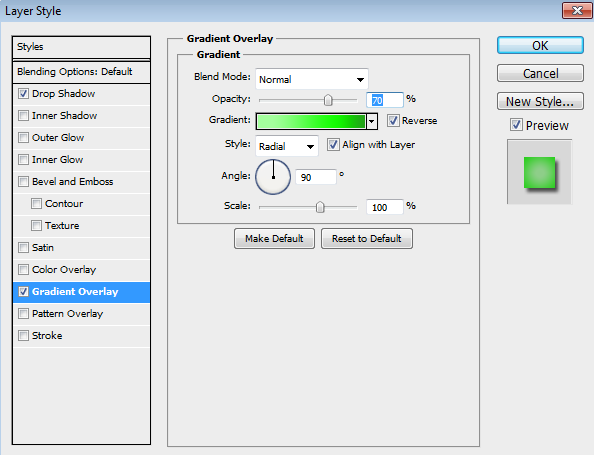






Tidak ada komentar:
Posting Komentar