It's really quite easy to do in Photoshop and I'm going to show you how.
There are a couple of ways to have your text follow a path.
One way is to create a path wit
 h Photoshop's Pen tool as seen in this photo. Select the pen tool from the Photoshop menu and click anchor points along the curve you want to post your text on. When you've finished creating your curve select the Text tool.
h Photoshop's Pen tool as seen in this photo. Select the pen tool from the Photoshop menu and click anchor points along the curve you want to post your text on. When you've finished creating your curve select the Text tool.With the Text tool selected you'll notice that the cursor changes from a straight line to a curved line. Move your cursor to the beginning of your curve until the cursor changes to this curved line as shown in the animation. This
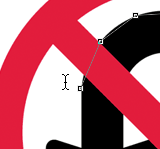 is critical or your text won't stick to the curve.
is critical or your text won't stick to the curve.Start typing your text and it will follow the curve you just created with the Pen tool. If your text runs off the curve because the curve is too short or the text font is too large you can edit the font size and color as desired until it fits your curve perfectly. If you want to perfect your curved text even more, open the Character panel from the Windows menu. Here you can edit the spacing of your words and letters by adjusting the kerning and tracking until your curved text is perfect!
Photoshop comes with numerous shapes that work just as well as a custom path you create too. Select the custom shape tool from the menu. Here you can select any shape you want or even select from the additional shapes loaded in the Custom Menu shapes. After you've added your shape you can use the text tool to follow the curves of the shape you just added.
Tidak ada komentar:
Posting Komentar