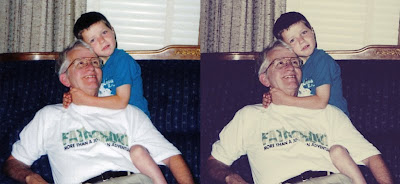 Sometime you might want to have two photographs side by side and be just one image instead of two like my example of this Retro look I created.
Sometime you might want to have two photographs side by side and be just one image instead of two like my example of this Retro look I created.It's not that hard to do in Photoshop.
The first thing you need to do is check the size of the image you want to add to an existing photo. To do this go to Image > Image Size and check the width of the photo if you plan on adding it to the side like in my example.
Next Select All > Edit > Copy this image.
Open the first image a
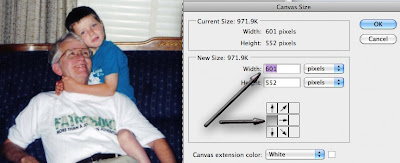 nd go to Image > Canvas Size.
nd go to Image > Canvas Size.Anchor your photo either on the right or left then add the additional pixels in width to your canvas size.
In this case the size was the same so I changed 601 to 1200 anchoring the original image on the left.
Click OK and you'll have enough room to now paste your 2nd image (assuming it is about the same height). If needed you can resize the 2nd photograph to fit the space you just created and move it to the blank area you created on the right side in this case.
Tidak ada komentar:
Posting Komentar