
Go to Adobe’s site to download their jigsaw action.
http://www.adobe.com/cfusion/exchange/index.cfm?event=extensionDetail&extid=1044043
This is an awesome Action, but it doesn’t pull out the pieces as shown in our example.
Running the Action
- Download the puzzle Action.
- Load the Action via the Action palette – click the little triangle on the upper right corner of the Action palette
 and select "Load Action".
and select "Load Action". - You'll see your new puzzle Actions available
- Select the option of 6 or 20 piece puzzle
- The Action will stop to allow you to adjust the bevel of the pieces and shadow. Make these adjustments and click continue to resume the Action.
If you’d like to pull individual pieces out like in our example follow these steps:
Moving the Pieces
- Change your background color to white
- Increase the size of your canvas (better to increase too much than not enough. You can crop later)
- Open your layers palette
- All the puzzle pieces will be in a folder called "Puzzle Set"
- Each puzzle piece will be on its own separate layer
- Select the puzzle piece you want to move and drag it outside the Puzzle Set folder (see below with puzzle piece A2)
- Unlock this layer by selecting your puzzle layer and clicking the lock in the bottom of the layers palette (see below)
- You can now move your puzzle piece to anywhere you wish
- I used the move then Rotate Tool (Edit - Transform - Rotate)
- Do this for each puzzle piece you want to move
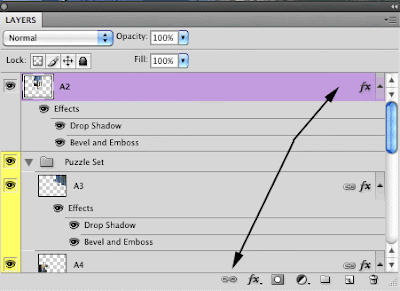 Enjoy!
Enjoy!
Tidak ada komentar:
Posting Komentar