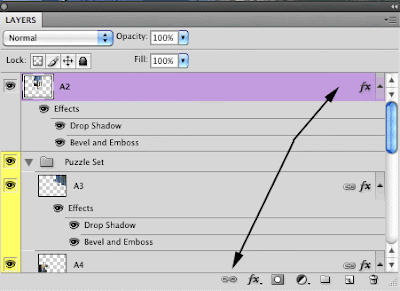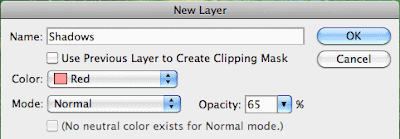Unfortunately Polaroid doesn't make this film any more. However, you can still get the same look of these retro photographs. Rollip is a free online tool that will give you this nostalgic effect
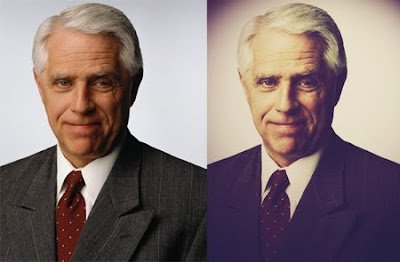 .
.There's are several styles to pick from too! I was able to create a kewl effect and suddenly it was 1968 again! The best part (besides being FREE) I didn't have to worry about that sticky messy photo gluey stuff.
http://www.rollip.com/
Enjoy!