There's a new tool that fixes Content Aware problems.
Have you ever had tried using Content Aware Fill and got something odd in your "fix"? This is appropriately named in the Photoshop world as "Content Aware Fail".
There's a new option in the Patch tool that uses Content Aware Fill techniques.
Take a look at this great new feature in my latest video.
http://screencast.com/t/wgwHp5ilVGr
propeller
Senin, 28 Januari 2013
Senin, 21 Januari 2013
Photoshop - What is the difference between fill and opacity?
When working with layers, I've often wondered what the difference was between Fill and Opacity.
Often I just experiment with one or the other until I get the look I want and, they seemed to have the same effect on my image.
I finally decided to delve into the differences to try and understand them more.
This is what I learned.
--> The difference is that opacity affects all of the layer including layer effects.
Fill only affects the layer content, but not layer effects.
Here is an example of the difference.
The photo below has some text of which I used a drop shadow and a bevel. I didn't adjust either the opacity or fill.
Interesting....With this in mind, I liked the look of the image coming through the text.
So, in my final image, I changed the fill to 0%. I then got the really cool effect of the text and photo below.
Wow, who knew that the changing the fill slider could create such a KEWL effect.
Often I just experiment with one or the other until I get the look I want and, they seemed to have the same effect on my image.
I finally decided to delve into the differences to try and understand them more.
This is what I learned.
--> The difference is that opacity affects all of the layer including layer effects.
Fill only affects the layer content, but not layer effects.
Here is an example of the difference.
The photo below has some text of which I used a drop shadow and a bevel. I didn't adjust either the opacity or fill.
The photo below I changed the opacity to around 50%. Everything on the text layer becomes 50% transparent including the text, shadow and the bevel.
The photo below I put the opacity back and changed the fill to 50%. The text started to become transparent but the shadow and bevel were NOT effected.
Interesting....With this in mind, I liked the look of the image coming through the text.
So, in my final image, I changed the fill to 0%. I then got the really cool effect of the text and photo below.
Wow, who knew that the changing the fill slider could create such a KEWL effect.
Senin, 14 Januari 2013
Photoshop - How to open a .jpg file in camera raw
Last week we talked about the basics of what a raw image from your camera is.
Raw images will automatically open in Photoshop's camera raw editor. However, once the file has been saved as a .jpg it's difficult to navigate back to the option of opening in camera raw. Here is all you need to do to open the image in camera raw.
Navigate to your photograph and right click on the image icon. When you see the options to open the file select Adobe Bridge. With the file now open in Adobe Bridge you can right click on the image and select open in camera raw.
To learn more about camera raw see my previous post on what camera raw is.
Raw images will automatically open in Photoshop's camera raw editor. However, once the file has been saved as a .jpg it's difficult to navigate back to the option of opening in camera raw. Here is all you need to do to open the image in camera raw.
Navigate to your photograph and right click on the image icon. When you see the options to open the file select Adobe Bridge. With the file now open in Adobe Bridge you can right click on the image and select open in camera raw.
To learn more about camera raw see my previous post on what camera raw is.
Senin, 07 Januari 2013
Photoshop - what is camera raw?
What's the deal with raw images?
Images coming directly from your camera are usually in a raw format. Each camera manufacturer creates its own variation of a raw file. Photoshop will open these raw images in "Camera Raw".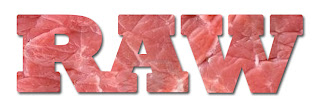
There are two components of Camera Raw.
- Capturing your images in a raw format
- Processing your raw images using Adobe Capture Raw
What is the advantage of working with a raw image?
Amateur-level digital cameras store images in the JPEG or TIFF format, advanced amateur and pro models usually save images as raw data files, which has substantial advantages. The camera applies internal processing to photos captured as JPEG or TIFF, such as sharpening, setting the white balance, and making color adjustments.
When you shoot JPEG images with your camera, you’re locked into the processing done by your camera, but working with Camera Raw files gives you maximum control over images, such as controlling their white balance, tonal range, contrast, color saturation, and image sharpening.
What's nice about working in Adobe Camera Raw is that when you control these settings yourself you aren't damaging or changing the original image but just applying your own instructions on how the image should look. And, we can always undo what we have done.
If you have captured your photographs in camera raw, Photoshop will open it's camera raw processing window for you allowing you to make these and additional adjustments as you see fit. The image on the left shows some of the options you'll have.
Do you have to capture in the raw format? No, I've often just set my camera for .jpg. It's entirely up to you. I just wanted to try to clear up what this camera raw thing was all about and how it can give you more control over your photographs.
For an intermediate photographer and Photoshop user, I hope this helps make a little more sense of what camera raw is. If you want to get really serious give it a try.
Langganan:
Komentar (Atom)







