I'm out of gift tags!!
With all chaos during this holiday season, did you forget the gift tags? Not a problem.
Just go to the following site to create custom gift tags! You’ll find themes for any occasion and be able to print them right on your printer and from the comfort of your home.
Merry Christmas!
http://www.dltk-cards.com/tags/tag2.asp
propeller
Selasa, 18 Desember 2007
Selasa, 11 Desember 2007
Creating a slideshow with Photoshop
Here’s another neat tool that you probably haven’t encountered yet in Photoshop. You can create a slideshow of a folder of images right out of Photoshop! If that isn’t a surprise enough, the results are a single PDF file that can be shared with virtually anyone.
One of the automated features in Photoshop allows you to create a wonderful slideshow in just a matter of moments. How cool is it to be able to send one complete PDF file to someone instead of a bunch of individual images!
Check under the “File” “Automate” menu for “PDF Presentation”. Some of the options available include slide titles, transitions, and note annotations.
Here is a simple example of a PDF Presentation that includes adding some metadata, annotation notes and audio annotation.
Not only is this so much faster than creating a PowerPoint file, but the PDF format is a universal format that you can share with colleagues, family or friends.
What a great way to share holiday photos!
For a detailed instruction guide on creating a PDF Presentation click here.
Here’s another neat tool that you probably haven’t encountered yet in Photoshop. You can create a slideshow of a folder of images right out of Photoshop! If that isn’t a surprise enough, the results are a single PDF file that can be shared with virtually anyone.
One of the automated features in Photoshop allows you to create a wonderful slideshow in just a matter of moments. How cool is it to be able to send one complete PDF file to someone instead of a bunch of individual images!
Check under the “File” “Automate” menu for “PDF Presentation”. Some of the options available include slide titles, transitions, and note annotations.
Here is a simple example of a PDF Presentation that includes adding some metadata, annotation notes and audio annotation.
Not only is this so much faster than creating a PowerPoint file, but the PDF format is a universal format that you can share with colleagues, family or friends.
What a great way to share holiday photos!
For a detailed instruction guide on creating a PDF Presentation click here.
Rabu, 05 Desember 2007
Like to save money?
Just in time for the holidays, here is a gift for you!
Google map now lets you print your own coupons and provides a map to the business offering the coupon. What's best is, all you need to do is type in your city and state for all the local businesses that are participating.
For example, here is a link for Lincoln. Users only need to enter their city and state to access this new feature offered by Google.
For a printable handout about this and other money saving sites, download my HOLIDAY "Tips and Tricks" handout by clicking here.
Happy Holidays!
Just in time for the holidays, here is a gift for you!
Google map now lets you print your own coupons and provides a map to the business offering the coupon. What's best is, all you need to do is type in your city and state for all the local businesses that are participating.
For example, here is a link for Lincoln. Users only need to enter their city and state to access this new feature offered by Google.
For a printable handout about this and other money saving sites, download my HOLIDAY "Tips and Tricks" handout by clicking here.
Happy Holidays!
Kamis, 29 November 2007
More Special Effects with Text
Just when you thought life couldn't get any better...here is a slick way to create Text Effects that will get noticed. Just follow these steps to add a lot of interest to your web sites, brochures or however you want to use them.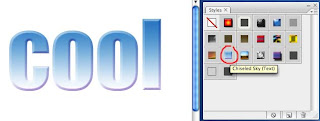
Just when you thought life couldn't get any better...here is a slick way to create Text Effects that will get noticed. Just follow these steps to add a lot of interest to your web sites, brochures or however you want to use them.
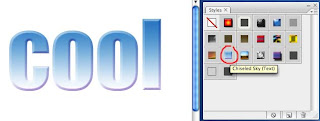
- Create a blank canvas by going to File, New.
- If creating a text banner for a webpage enter page dimensions of 700 pixels wide and 300 pixels tall. If for print, adjust the size needed in inches.
- Add a font with large bold type. Type in your text.
- Open the Styles palette if it isn't already open. Go to Windows and select Styles to open the palette.
- Here you will see several style options. Click on a style to see a preview of what it does to your text. Continue to do this until you find a style you prefer.
- Go back to the Styles palette and click on the dropdown
 menu in the upper right hand corner. (see photo)
menu in the upper right hand corner. (see photo) - A menu appears with numerous style palettes that can be added to the options you already see. These are listed on the bottom half of the menu.
- I selected "Text Effects" and then told Photoshop to Append these styles to the bottom of my Styles palette. This way, I can just keep adding to all the styles I might want to use.
- The new styles now appear on the bottom of the Styles palette.
Rabu, 07 November 2007
Pasting Images into Text
Have you ever seen a photograph that was pasted into text? This neat special effect is really quite simple to do in Photoshop or Photoshop Elements. Here are the steps you’ll need to follow.
Selecting an Image
Your image needs to be at least as large as what you want your finished text image to be. Your image can be of virtually anything you want. It could be a field of flowers, a landscape, sunset etc. Open your image into Photoshop and follow these steps: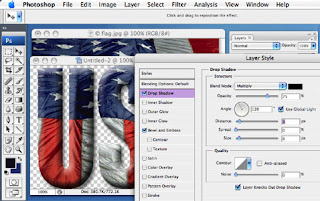
For a .pdf of these instructions click here.
Have you ever seen a photograph that was pasted into text? This neat special effect is really quite simple to do in Photoshop or Photoshop Elements. Here are the steps you’ll need to follow.
Selecting an Image
Your image needs to be at least as large as what you want your finished text image to be. Your image can be of virtually anything you want. It could be a field of flowers, a landscape, sunset etc. Open your image into Photoshop and follow these steps:
- To select all of your image do a “Select – All”
- To copy this image into memory do “Edit – Copy”.
- Create a new blank canvas in Photoshop by going to “File – New” (notice that Photoshop creates a canvas size exactly the same size of the image that you copied into memory)
- Select the Text Tool and select a font that has bold or wide letters. In my example, I selected Impact with a font size of 180

- To select a letter use the Magic Wand tool and click on the first letter. Hold down your shift key and continue selecting letters until all of your letters are selected. (You’ll see the “marching ants” indicating the selection.)
- With all of your letters selected go to “Edit - Paste Into” (be sure not to select just Paste)
- Now that your picture is inside your text you can use the Move Tool to adjust how your image sits inside your text
- You can now add the final touch by going to “Layer – Layer Style – Bevel and Emboss”. You may also want to add a drop shadow by clicking on the Drop Shadow box. Each of these special effects can be adjusted by using the slider bars provided.
- You can now save your file as .jpg, .pict or whatever format needed.
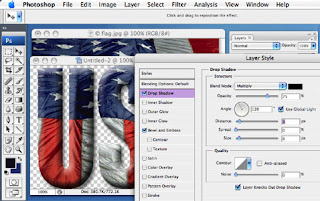
For a .pdf of these instructions click here.
Jumat, 26 Oktober 2007
Welcome to Leona's Photoshop Blog
Often I'm asked whether to purchase the full version of Photoshop or the "little brother" Photoshop Elements. I actually have both. Let's first take a look at the Pros and Cons of each. I've found that for myself, 95% of the time, what I need to do to a photograph can be done with Photoshop Elements. This "cut-down" version is worth every penny and will take care of almost all of my needs.
Some of the more powerful tools included in the full version of Photoshop that are not included in Photoshop Elements are:
The bottom line is, if it's end of year and money isn't an issue, I'd get the full version of Photoshop CS3 included in one of the Suites. Otherwise, Photoshop Elements is a great place to start since the learning curve isn't as steep and it should meet all of your needs. Elements can be purchased for only $59, or as a departmental license for $28, (as opposed to buying it directly from Adobe or locally for $99) so it's a sure winner.
For detailed information about UNL's Adobe license agreement click here. Or, if you dare contact Alain Boucher at 472-9960
Often I'm asked whether to purchase the full version of Photoshop or the "little brother" Photoshop Elements. I actually have both. Let's first take a look at the Pros and Cons of each. I've found that for myself, 95% of the time, what I need to do to a photograph can be done with Photoshop Elements. This "cut-down" version is worth every penny and will take care of almost all of my needs.
Some of the more powerful tools included in the full version of Photoshop that are not included in Photoshop Elements are:
- ability to create custom Actions (for batch processing)
- pen and path tools (for detailed selections)
- layer masks (for special effects)
- text on a path
- advanced Web features (slicing, rollovers, hotspots)
- CMYK colors (important if printing an image)
- Photoshop
- InDesign
- Illustrator
- Acrobat Professional version 8
- Flash Professional
- Dreamweaver
The bottom line is, if it's end of year and money isn't an issue, I'd get the full version of Photoshop CS3 included in one of the Suites. Otherwise, Photoshop Elements is a great place to start since the learning curve isn't as steep and it should meet all of your needs. Elements can be purchased for only $59, or as a departmental license for $28, (as opposed to buying it directly from Adobe or locally for $99) so it's a sure winner.
For detailed information about UNL's Adobe license agreement click here. Or, if you dare contact Alain Boucher at 472-9960
Langganan:
Komentar (Atom)