propeller
Kamis, 27 September 2012
Senin, 24 September 2012
What's new in Photoshop CS 6?
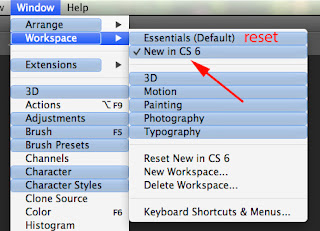 Here's a neat trick to quickly see the new features in Adobe Photoshop CS 6.
Here's a neat trick to quickly see the new features in Adobe Photoshop CS 6.Under Window select Workspace, then click on "New in CS 6".
Instantly every menu item that may contain a change is highlighted in blue. Some of the new features might be hidden in sub-menus but at least you'll know there is something there that has changed in some way.
When you get tired of looking at the blue highlights simply click on the "Essentials (Default)" to reset back to the original menu colors.
I'll be sharing several new features in CS 6 in my upcoming posts. You won't want to miss them.
Enjoy exploring in Photoshop CS 6!
Minggu, 23 September 2012
Basics/ Tutorial Posted 23/09/2012
Part 5 of our 'Basics' series of video tutorials sees us finishing our detailed look at the Tool Panel.
Here we explore the Vector Tools. Make sure to have your copy of Photoshop fired up ready
to follow along.
Article/ Posted 21/09/2012
This is a beaufully written article by Tom Giannattasio that I found over at Smashing Magazine. G Go to Artcle
G
This is a beaufully written article by Tom Giannattasio that I found over at Smashing Magazine. G Go to Artcle
G
Senin, 17 September 2012
Upsizing an image
Recently I had the challenge of trying to make an image larger. This is never a good idea. Here is why.
It's easy enough in Photoshop to go to Image > Image Size and put in larger numbers. However, your image editing program has to interpolate and do it's best to guess at making the image larger by filling in blanks.
If at all possible the best bet is to rescan the image at a larger resolution. Instead of scanning in at 72dpi try150dpi for example. If you can re-shoot the photo this could give you a larger file too. However, this isn't always possible and you have to work with the image you have.
Here are a couple of tricks that might make your results a little better.
In Photoshop, go to Image > Image Size. From the drop-down menu provided select "Bicubic Smoother (best for enlargement).
The next thing to do is to increase the size by small increments instead of all at once. For example try increasing the size by 10% twice than by 20% once. This seems to get better results. And of course, you'll only be able to increase the file so much before it's totally unusable.
If you don't like the results Photoshop gives you for increasing the image size there are a few other options to try.
Here is a site you can try for free called "reshade". http://reshade.com/
Try upsizing in Photoshop and if you don't like the results, it doesn't cost a thing to try reshade.
After talking with other Photoshopers/Photographers about this subject I found several people that preferred something called "Perfect Resize".
I downloaded a free trial version and upsized in Photoshop then tried upsizing again in Perfect Resize. I was surprised and pleased at the results shown here.
There is a noticable difference in the quality of the photograph on the left done with Perfect Resize compared with the photograph on the right that I did with Photoshop.
If you decide you like the software after testing the trial version, it can be purchased for only $99.
Try these suggestions the next time you need to make a photograph larger. One of these should get you decent results.
It's easy enough in Photoshop to go to Image > Image Size and put in larger numbers. However, your image editing program has to interpolate and do it's best to guess at making the image larger by filling in blanks.
If at all possible the best bet is to rescan the image at a larger resolution. Instead of scanning in at 72dpi try150dpi for example. If you can re-shoot the photo this could give you a larger file too. However, this isn't always possible and you have to work with the image you have.
Here are a couple of tricks that might make your results a little better.
In Photoshop, go to Image > Image Size. From the drop-down menu provided select "Bicubic Smoother (best for enlargement).
The next thing to do is to increase the size by small increments instead of all at once. For example try increasing the size by 10% twice than by 20% once. This seems to get better results. And of course, you'll only be able to increase the file so much before it's totally unusable.
If you don't like the results Photoshop gives you for increasing the image size there are a few other options to try.
Try upsizing in Photoshop and if you don't like the results, it doesn't cost a thing to try reshade.
After talking with other Photoshopers/Photographers about this subject I found several people that preferred something called "Perfect Resize".
I downloaded a free trial version and upsized in Photoshop then tried upsizing again in Perfect Resize. I was surprised and pleased at the results shown here.
There is a noticable difference in the quality of the photograph on the left done with Perfect Resize compared with the photograph on the right that I did with Photoshop.
If you decide you like the software after testing the trial version, it can be purchased for only $99.
Try these suggestions the next time you need to make a photograph larger. One of these should get you decent results.
Kamis, 13 September 2012
Resource/ 09/09/2012
If your starting out and dont want to have to spend loads of money try dafont.com for all your
free fonts. You can choose from serif and sans serif fonts for Photoshop. There are calligraphy and even graffiti fonts. Check out the copyrights on each one some are for personal use only.
If your starting out and dont want to have to spend loads of money try dafont.com for all your
free fonts. You can choose from serif and sans serif fonts for Photoshop. There are calligraphy and even graffiti fonts. Check out the copyrights on each one some are for personal use only.
Rabu, 12 September 2012
Resource/ Posted 08/09/2012
Download these 28 High Res brushes for you to use in you designs. There is a Read Me file
included to give you step by step instructions on installing the brushes ..Enjoy :) . Go to Download...
Download these 28 High Res brushes for you to use in you designs. There is a Read Me file
included to give you step by step instructions on installing the brushes ..Enjoy :) . Go to Download...
Senin, 10 September 2012
Instant color information
When browsing the Web or looking at photos, you may find a certain color that you like. If you only knew the color code you could duplicate that exact color in your own designs, images or website.
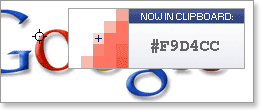 In the past I had to download the graphic or image and open it in Photoshop so that I could use the eyedropper tool to get the color information I wanted.
In the past I had to download the graphic or image and open it in Photoshop so that I could use the eyedropper tool to get the color information I wanted.Now there is an easier way. Instant Eyedropper is a free program that will help you find that code. It works just like the eye-dropper tool in Photoshop, except it works with anything that you can see on your screen.
Just click and hold the eyedropper icon in your system tray and drag it over a color. The code will pop up and automatically copy onto your clipboard. Instant Eyedropper supports HTML, HEX, RGB and several other color formats.
With the information, I can create whatever I need with the exact color information I want.
http://instant-eyedropper.com/
Sabtu, 08 September 2012
Basics Tutorial/ Posted 07/09/2012
In this the second Video in this series dealing with the Basics of learning to use Photoshop
we look at how we can customize our workspace to suit our individual needs. It is advised that
you have your version of Photoshop running so as you can follow along. G Go to Video...
In this the second Video in this series dealing with the Basics of learning to use Photoshop
we look at how we can customize our workspace to suit our individual needs. It is advised that
you have your version of Photoshop running so as you can follow along. G Go to Video...
Resource/ Posted 07/09/2012
Download and add this cool Grunge Brush set to your collection. Instructions for installation
can be found in the attached read me file. There are 50 Brushes in total enjoy :)
Go to Download....
Download and add this cool Grunge Brush set to your collection. Instructions for installation
can be found in the attached read me file. There are 50 Brushes in total enjoy :)
Go to Download....
Jumat, 07 September 2012
Basics Tutorial/ Posted 06/09/2011
This is the first of a series of Video Tutorials to take the Photoshop Beginner step by step
through the basics of Photoshop in this Part 1 we take a quick overview of the Workspace. . Go to Video...
Langganan:
Komentar (Atom)








