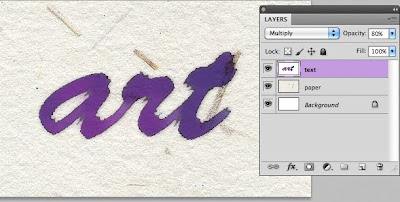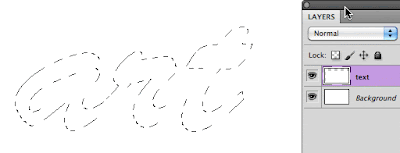Need some unique looking text? I'll take you throw the steps on how I created the following example:
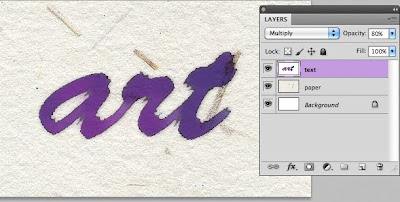
(This tutorial may be difficult for a "beginner". You'll need to know how to work with layers and change blending modes)
First you'll need some artistic looking paper. You can find paper like this online at sites like Bing by just typing in "paper backgrounds" when searching for images.
- In my example above I started with File>New>500x300 pixels with a white background.
- Create a new layer and fill it with white and name it "Text" (the next 7 steps are done on the Text layer)
- Select the Horizontal Type Mask Tool and select a script font (I used Brush Script-see example)
- The size of your font will depend on how much text you plan on adding. I used 250 pt.
- Type what you want as long as it fits on your canvas
- Select>Modify>Feather (4-6 pixels in this example)
- Select your paint colors for the foreground and background (I used blue foreground and burgundy background)
- Filter>Render>Clouds
- Deselect then Filter>Artistic>Watercolor (adjust settings as desired)
- Copy and paste your paper picture onto a new layer
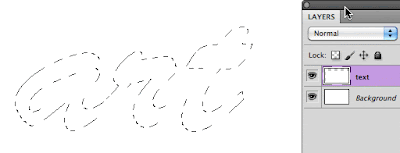
- Move the "paper" layer below the text layer
- Select the text layer and change the blending mode to "Multiply"
- For the final touch, change the opacity of the text layer down to around 80%
Now your watercolor painted text is just slightly transparent and looks wonderful on your paper background!
 BONUS!
BONUS!Out of gift tags?
With all chaos during this holiday season, did you forget the gift tags? Not a problem.
Just go to the following site to create custom gift tags! You’ll find themes for any occasion and be able to print them right on your printer and from the comfort of your home.
Merry Christmas!
http://www.dltk-cards.com/tags/tag2.asp