I have some great professional cameras that I use for business. However, there are a lot of times that I don't want to take any of those cameras with me.
For one thing, they are large, expensive and can be overkill for doing just simple everyday shots. When I'm traveling, I like a camera that will slip into a pocket but still do a decent job of taking pictures. The problem is, what camera should I get for every day use like this?
PC Magazine has done the work for me. Take a look at 8 nice digital cameras that they have reviewed that fits this need.
PCMag.com - 8 great Digital Cameras under $200
propeller
Senin, 26 Juli 2010
Selasa, 20 Juli 2010
FREE Photoshop Fire brushes
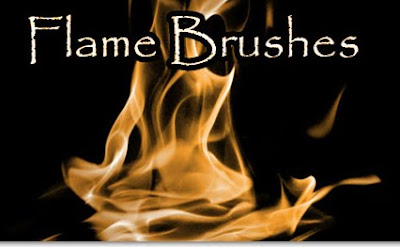 What's more fun that new Photoshop brushes?
What's more fun that new Photoshop brushes?You'll be able to create amazing special effects with these FREE fire brushes.
There are several sets to select from.
http://www.designzzz.com/amazing-photoshop-fire-brush-packs/
Want even more FREE Photoshop brushes?
Check out my previous blogs for these goodies along with instructions on how to load these brushes into Photoshop.
http://leonaruth.blogspot.com/2009/07/free-photoshop-brushes.html
and
http://leonaruth.blogspot.com/2008/02/photoshop-brushes-every-artist-needs.html
Enjoy!
Senin, 12 Juli 2010
Fun local events
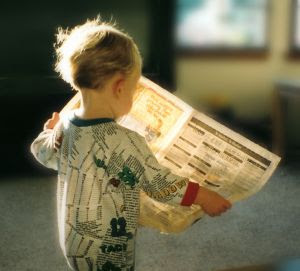 Looking for something new to do? Sometimes the same old stuff gets boring.
Looking for something new to do? Sometimes the same old stuff gets boring.Here is a great local event directory that will show you what's happening in your area.
www.when.com
Selasa, 06 Juli 2010
Photoshop - Great picture in picture effect
How can you make a simple photograph one to remember?
Let's take a look at how with Photoshop, you can create a really wonderful yet easy special effect like the example shown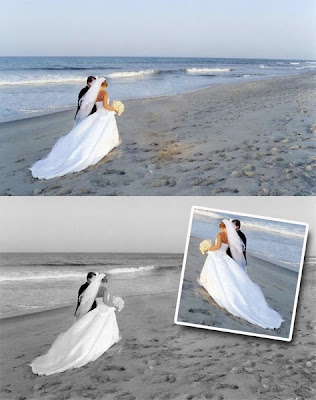 here.
here.
Find a nice photograph that uses the rule of thirds. You'll want extra room on the edge of the photograph to place your main subject. In this example we have extra room on the right side of the photo.
Duplicate your layer. On this new layer you'll want to desaturate the color. The old way of doing this in Photoshop was Image - Adjustments - Desaturate. I never use this anymore now that Photoshop has the adjustable Black & White feature. It's found in the same area: Image - Adjustments - Black & White.
This is SO much better than just letting Photoshop remove color and leaving you with a Black and White photo. With the Black and White tool you can adjust how much contrast you want in say, the blue areas. In using Image - Adjustments - Black & White, I was able to make the ocean stand out in the Black and White layer by adjusting the previous blue areas and have complete control on how the Black and White layer looked.
Next, go back to the color layer and make a selection around the subject, copy it and paste it into a new layer.
With the subject on the new top layer go to Layer - Layer Style - Stroke. In this example I changed the stroke color to white and added some width to the border around the photograph. While I had the Layer Style window open, I also added a drop shadow for a more dramatic effect. To give the photo more interest I then flipped the subject horizontally. To do this go to Edit - Transform - Flip Horizontally.
The last touch to my photograph was to rotate the subject layer just a little. To do this I made sure I had the subject layer selected and went to Edit - Transform - Rotate.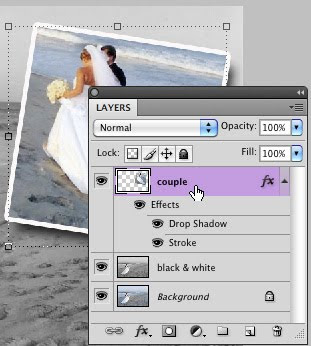
Here is what my finished Photoshop file looks like. I have my original layer, the copied layer that I removed color from, and my subject layer that I added a Layer Style of Stroke and Drop Shadow too.
What a great gift for special photographs of family and friends. They'll all be amazed at the professional and stunning results that you've created.
Enjoy!
And now for my video of the month.
Have you ever built anything with Legos? Check out this Lego creation.
And I thought my Lego house was neat.
Let's take a look at how with Photoshop, you can create a really wonderful yet easy special effect like the example shown
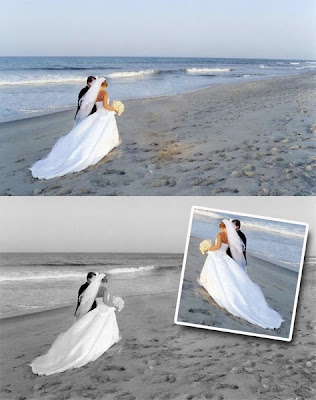 here.
here.Find a nice photograph that uses the rule of thirds. You'll want extra room on the edge of the photograph to place your main subject. In this example we have extra room on the right side of the photo.
Duplicate your layer. On this new layer you'll want to desaturate the color. The old way of doing this in Photoshop was Image - Adjustments - Desaturate. I never use this anymore now that Photoshop has the adjustable Black & White feature. It's found in the same area: Image - Adjustments - Black & White.
This is SO much better than just letting Photoshop remove color and leaving you with a Black and White photo. With the Black and White tool you can adjust how much contrast you want in say, the blue areas. In using Image - Adjustments - Black & White, I was able to make the ocean stand out in the Black and White layer by adjusting the previous blue areas and have complete control on how the Black and White layer looked.
Next, go back to the color layer and make a selection around the subject, copy it and paste it into a new layer.
With the subject on the new top layer go to Layer - Layer Style - Stroke. In this example I changed the stroke color to white and added some width to the border around the photograph. While I had the Layer Style window open, I also added a drop shadow for a more dramatic effect. To give the photo more interest I then flipped the subject horizontally. To do this go to Edit - Transform - Flip Horizontally.
The last touch to my photograph was to rotate the subject layer just a little. To do this I made sure I had the subject layer selected and went to Edit - Transform - Rotate.
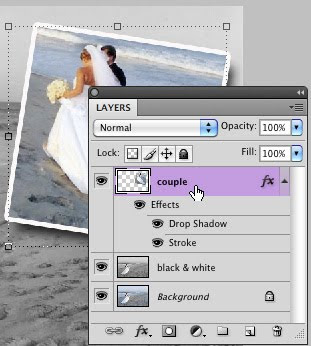
Here is what my finished Photoshop file looks like. I have my original layer, the copied layer that I removed color from, and my subject layer that I added a Layer Style of Stroke and Drop Shadow too.
What a great gift for special photographs of family and friends. They'll all be amazed at the professional and stunning results that you've created.
Enjoy!
And now for my video of the month.
Have you ever built anything with Legos? Check out this Lego creation.
And I thought my Lego house was neat.
Langganan:
Komentar (Atom)