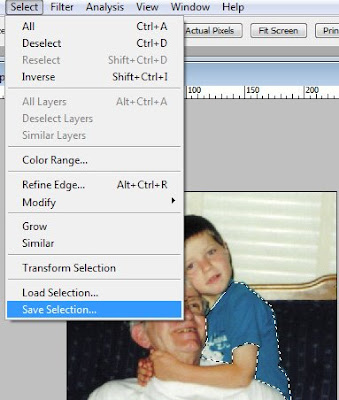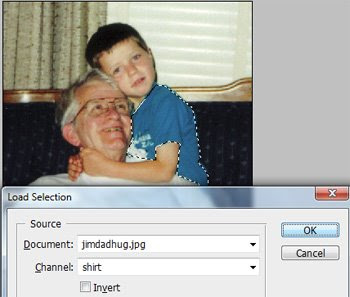You ever notice that you have a zillion panels/palettes open in Photoshop and the clutter becomes too much? Sometimes I can't even see the image I'm working on.
You ever notice that you have a zillion panels/palettes open in Photoshop and the clutter becomes too much? Sometimes I can't even see the image I'm working on.Try this. Hit the Tab key to quickly hide all the palettes and tool bars. Hit Tab again to bring them back.
Shift Tab hides just the panels/palettes. Hit Shift Tab again to bring them back.
This way you can view your image without the clutter and not lose the palettes you had opened.
My latest video pick
Imagine the entire world getting together to make music with our own unique talents. A moment of peace through music. Wouldn't it sound beautiful? Perhaps it might sound a little like this.
Playing For Change | Song Around The World "Stand By Me" from Concord Music Group on Vimeo.