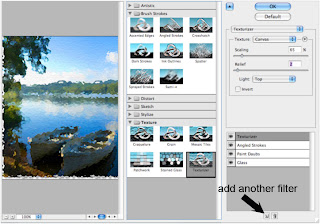Applying 1 or more filters in Photoshop
Filters in Photoshop can create very cool effects. There are enough filters under the filter menu for afternoons worth of entertainment.
Open a photo, then the Filter Gallery or any filter which will automatically open the entire gallery.
Make adjustments on your filter until you get the effect you want. Below I used Filter – Dry Brush to get the following effect.
Pretty neat, but not something unique.
Your Photoshop friends can look at your image and say “Oh, you used the Dry Brush filter.”

Let’s take a look at how you can create amazing filter effects that are uniquely your own.
Just when you thought life couldn’t get any better, you can stack filters similar to layers to make your own masterpeice. Combining several filters together allows you to create unique special effects!
I wanted to create a faux painting effect so I used the paint dabs filter in Photoshop. After adjustments, I came up with a fairly decent looking faux painting as shown in the second photo.
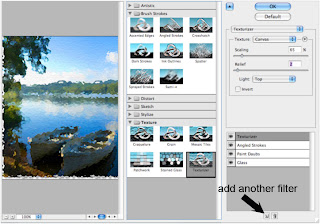
However, when I used 4 filters stacked on top of one another, I was able to create a exquisite faux painting beyond anything I had hoped for.
To create a new filter layer, click the icon on the bottom of the palette. I used the following filters for this stunning effect.
• Glass
• Paint Daubs
• Angled Strokes
• Texturizer
You can see in my example that I have 4 layers of filters being applied.
Here is my final result

 Sometimes I find that keeping up with the latest technology is like herding cats. My progress is painfully slow.
Sometimes I find that keeping up with the latest technology is like herding cats. My progress is painfully slow.