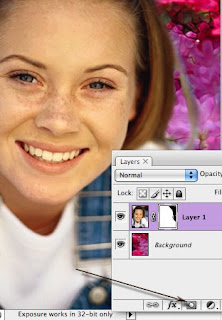Photoshop Layer MaskA layer mask is basically a mask that hides part of a layer. How does that come in handy?
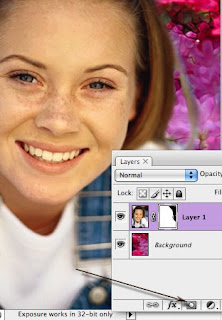
Before when working with layers, you might want to erase part of a layer to reveal the layer directly below.
In my example, if I started erasing around the girl's face and
accidentally removed some of her hair, I could only get it back if I used the History palette to undo the erasing.
If I create a layer mask and save this file as a native .
psd document I can hide the parts of the layer I want by painting a mask. In the example I've painted black on the mask icon on the girl's layer to hide the background revealing the layer below. I could later come back to this image and paint with white to show parts of her layer that I may have
accidentally hidden before. NO PIXELS WERE PERMANENTLY HARMED IN THIS EXAMPLE. ;-)
To create a layer mask, simply click on the mask icon in the layer palette and paint with black to hide, white to reveal, and use gray for neat various opacity effects.
*Make sure you have the layer icon clicked. A small black outline around the mask icon appears letting you know that you're working on the mask and not the actually face.
Here is a link for more about
Photoshop layers.
http://www.youtube.com/watch?v=qMyaHFxe9Hg